2023年6月21日发(作者:)
XXXX
Isilon 集群安装和维护手册
目录
1. XXXX安装设定总览表 .........................................
2. Isilon 的硬件安装 ...........................................
2.1. 前面板和铰链的安装 .....................................
2.2. 滑轨的安装 .............................................
3. 构建Isilon 集群 ............................................
3.1. 配置集群初始节点 .......................................
3.2. 将新节点加入构建好的集群 ...............................
4. Isilon 后期设置 .............................................
4.1. 增加所需用户和组 .......................................
4.2. 设置NFS导出(共享) ...................................
4.3. 设置CIFS导出(共享) ..................................
4.4. DNS服务器设定修改 .....................................
4.5. 客户端设置 .............................................
5. Isilon 日常维护手册 .........................................
5.1. 关闭节点/集群 ..........................................
5.2. 替换硬盘 ...............................................
5.3. 替换电源 ...............................................
5.4. 替换电池 ...............................................
5.5. 长期断电电池电量不足的处理方法 ......................... 6. Isilon 后续添加节点说明 ....................................
1. XXXX安装设定总览表
集群部分
Isilon 集群概括
安装节点
保护级别
每节点裸容量(1000为单位)
每节点裸容量(1024为单位)
集群裸容量(1000为单位)
集群裸容量(1024为单位)
对外千兆以太网接口
网络设定部分
内部网络
Infiniband内网地址A
Infiniband内网地址B
内网Failover地址
使用网络接口
对外子网1
其他对外子网
DNS服务器地址
网关地址
非飘移管理地址
SmartConnect VIP
客户端连接Zone名称
文件共享部分
CIFS(Windows文件共享)设定
导出
其他设定值
NFS设定
共享
FTP服务
HTTP文件共享
无
FTP设定
开启
HTTP设定
开启
/ifs/data/jsb
/ifs/data/test
domain users
11~100/2
11~100/
11~100/
外部网络
5个节点的共个20千兆接口
无
10.103.3.1
10.1
10.1103.180
5个
全局N+2:1
12TB
10.8TB
60TB
54TB
20 2. Isilon 的硬件安装
2.1. 前面板和铰链的安装
安装左,右铰链支架到机器上
将前面板和左右铰链支架用螺丝固定
连接显示线缆和前面板的PC板2.2. 滑轨的安装
抽出滑轨最内侧的轨道
将内侧滑轨安装到Isilon 节点上
将导轨固定在机柜上
安装Isilon 节点到滑轨上
给Isilon 节点加电
3. 构建Isilon 集群
3.1. 配置集群初始节点
用串口线连接一台电脑和Isilon 节点的管理端口
在电脑上打开“超级终端”程序
配置串口连接的设置
Transfer rate: 9600 bps — IQ 1440/2250 models
115,200 bps — IQ 1920/3000/6000/9000 and IQ Accelerator models
115,200 bps — IQ 1920x/3000x/6000x/9000x
Data bits: 8
Parity: None
Stop bits: 1
Flow control: Hardware
提示符下创建root和admin账户和密码
接下来,将被询问是否收集报警信息
“Would you like to allow Isilon Systems, Inc. to receive critical alerts from
this cluster? [no]”
Isilon 的配置向导自动打开
Do you wish to
[1] create a new cluster.
[2] join an existing cluster. [3] exit wizard and configure manually.
Wizard >>>
创建集群
Do you wish to
[1] create a new cluster.
[2] join an existing cluster.
[3] exit wizard and configure manually.
Wizard >>> 1
>>> 1 create a new cluster.
按提示配置集群
1)Type a new name for the cluster.
Set Name >>> isilon
Cluster name set to 'isilon'
2)Cluster Encoding:
[1] Windows-SJIS
[2] Windows-949
[3] Windows-1252
[4] EUC-KR
[5] EUC-JP
[6] EUC-JP-MS
[7] UTF-8-MAC
[8] UTF-8
[9] ISO-8859-1 (Latin-1)
[10] ISO-8859-2 (Latin-2)
[11] ISO-8859-3 (Latin-3)
[12] ISO-8859-4 (Latin-4)
[13] ISO-8859-5 (Cyrillic)
[14] ISO-8859-6 (Arabic)
[15] ISO-8859-7 (Greek)
[16] ISO-8859-8 (Hebrew)
[17] ISO-8859-9 (Latin-5)
[18] ISO-8859-10 (Latin-6)
[19] ISO-8859-13 (Latin-7)
[20] ISO-8859-14 (Latin-8)
[21] ISO-8859-15 (Latin-9)
[22] ISO-8859-16 (Latin-10)
[Enter] Use default encoding: UTF-8
Set Encoding >>>
3)Configure interface int-a:
[1] Configure Netmask
[2] Modify IP Ranges
[Enter] Keep the current configuration: Netmask: unset
IP Ranges: No ranges set.
Configure Interface int-a >>> 1
4)Type a new netmask.
5)Configure interface int-a:
[1] Configure Netmask
[2] Modify IP Ranges
[Enter] Keep the current configuration:
IP Ranges: No ranges set.
Configure Interface int-a >>> 2
6)Manage cluster IP ranges
[ 1] Add an IP range.
[ 2] Delete an IP range.
[Enter] Keep current IP ranges: No ranges set.
Modify int-a IP Ranges >>> 1
7)Enter the low IP address of the range to add.
Low IP Address (Add) >>> 10.10.10.1
Enter the high IP address of the range.
High IP Address (Add) >>> 10.10.10.3
IP range added.
8)Manage cluster IP ranges
[ 1] Add an IP range.
[ 2] Delete an IP range.
[Enter] Keep current IP ranges: '10.10.10.1 – 10.10.10.3'
Modify int-a IP Ranges >>>
int-a IP ranges configured.
9)Configure interface int-a:
[ 1] Configure Netmask
[ 2] Modify IP Ranges
[Enter] Keep the current configuration:
IP Ranges: '10.10.10.1 – 10.10.10.3'
Configure Interface int-a >>>
10)Select the internal interface to configure.
[ 1] int-a - Primary Internal Interface
[ 2] int-b - Secondary Internal Interface (Failover)
[Enter] Finished with internal interfaces
Configure Internal Interfaces >>>
11)Configure External Subnet
[ 1] Configure ext-1
[Enter] Finished configuring External Subnet
Configure External Subnet >>> 1
12)Configure ext-1
Configure ext-1 settings
[ 1] Set Netmask [ 2] Set MTU
[ 3] Set IP Ranges
[Enter] Keep the current settings:
Netmask: unset
MTU: 1500
IP Ranges: No ranges set
Configure ext-1 settings >>> 1
13) Set Netmask for ext-1
Type the netmask:
ext-1 netmask >>> 255.255.255.0
14) Configure ext-1 settings
[ 1] Set Netmask
[ 2] Set MTU
[ 3] Set IP Ranges
[Enter] Keep the current settings:
Netmask: 255.255.255.0
MTU: 1500
IP Ranges: No ranges set
Configure ext-1 settings >>> 3
15) Set IP Ranges
[ 1] Add an IP range
[ 2] Delete an IP range
[Enter] Keep current IP ranges: No ranges set
Set IP Ranges for ext-1 >>> 1
16) Add an IP range
Type the low IP address of the range to add:
>>>
Type the high IP address of the range to add:
>>> 192.168.1.205
17) Set IP Ranges
[ 1] Add an IP range
[ 2] Delete an IP range
[Enter] Keep current IP ranges: - 192.168.1.205
Set IP Ranges for ext-1 >>>
18)Configure ext-1 settings
[ 1] Set Netmask
[ 2] Set MTU
[ 3] Set IP Ranges
[Enter] Keep the current settings:
MTU: 1500
IP Ranges:
Configure ext-1 settings >>>
19)onfigure default gateway
[ 1] Set Default Gateway [Enter] Kee'
Configure default gateway >>>
20)Configure SmartConnect settings
[ 1] SmartConnect Zone Name
[ 2] SmartConnect Service IP
[Enter] Keep current SmartConnect settings:
'
'
Configure SmartConnect settings >>>
21) Configure DNS settings
[ 1] Domain Name Servers
[ 2] DNS Search List
[Enter] Keep current DNS settings:
Domain Name Servers: not set
DNS Search List: not set
Configure DNS settings >>>
22) Configure External Subnet
[ 1] Configure ext-1
[Enter] Finished configuring External Subnet
Configure External Subnet >>>
23)Manage cluster date and time
[ 1] Set timezone
[ 2] Set day and time
[Enter] Keep current date and time: “not set”
Modify Date >>>
24) Manage the cluster add node setting
[ 1] Manual join
[ 2] Secure join
[Enter] Keep current add node setting: 'Manual'
Modify Add Node Setting >>>
Join mode kept as 'Manual'.
25) You have made the following configuration changes:
- Cluster name changed from unset to 'isilon'.
- Interface int-a IP ranges have changed from None defined.
to
- Encoding information changed from unset to UTF-8
- External network changed.
Do you wish to commit these changes? [yes]
Commit Changes? >>>
系统启动,进入图形界面
https::8080 3.2. 将新节点加入构建好的集群
选择加入集群
Cluster->Hardware Configuration->add node
选择加入集群 4. Isilon 后期设置
4.1. 增加所需用户和组
Cluster->Access Management->Users /Groups
Create a user
用户没有NIS或者LDAP,增加用户wxx(uid=361,group proc, gid=592)和wzz(uid=1000,group proc, gid=592)使用Isilon集群存储上的空间
使用ssh登陆到Isilon 集群上,执行如下命令
#pw groupadd proc –g 592
#pw useradd wxx –u 361 –g proc
#pw useradd wzz –u 1000 –g proc
4.2. 设置NFS导出(共享)
在WebUI管理界面菜单栏“PROTOCALS”下的“NFS”项中配置export目录/ifs/data,将“Map
root users to”设定为wxx,“Assign Groups”设定为proc
删除系统默认的/ifs的NFS导出,增加安全性
NFS共享设置
4.3. 设置CIFS导出(共享)
在WebUI管理界面菜单栏“PROTOCALS”下的“Windows Sharing”项中配置add a share目录/ifs/data,将“Map root users to”设定为wxx,“Assign Groups”设定为proc
删除系统默认的/ifs的CIFS共享,增加安全性
新建Share
4.4. 文件系统管理
在原有的/ifs/data目录下新建目录data1、data2、data3 点击File System Explorer
在data目录下新建data1、data2、data3
4.5. DNS服务器设定修改
要充分发挥SmartConnect功能,需要节点通过DNS连接Isilon 集群的zone名称,以达到不同的节点连接不同的IP地址的目的。
启用Isilon 的SmartConnect Advanced功能 然后将VIP设定为指定的,并为需要做NFS Failover的地址池(pool)增加Zone名称,为,具体设定如图
修改DNS服务器设定
1. 修改/etc/,增加一个名为“isilon”的zone,并设定使用设置文件
zone "isilon" in {
type master;
file "";
};
2. 在/var/named下创建文件,设定内容如下
$TTL 86400
IN NS s.
isilonnfs IN NS isilonvip
3.
在/etc/中添加forwards指向VIP
options {
directory "/var/named/";
forwarders {
};
};
4. 运行rndc reload命令重新加载named服务的设置
4.6. 客户端设置
为客户端设置DNS服务器
nameserver
注:如果已经设定了DNS服务器,此步可以省略
挂载Isilon 集群
假如客户端需要挂载文件系统到/isidata1上,执行如下命令
# mount :/ifs/data /isidata1 5. Isilon 日常维护手册
5.1. 关闭节点/集群
通过命令行关闭节点/集群
1.
2.
3.
打开一个安全的外壳程序(SSH),连接到想要shutting down的节点上
在提示符下输入shutdown -p now
等待节点保存日志,完成shut down进程。在节点完成shut down时,LED灯熄灭。
如果想要对集群进行操作,则执行isi_for_array “shutdown -p now”
通过WebAdmin方式Shutting Down集群
1.
2.
3.
在“Cluster Management”菜单下点击“Hardware Configuration”,然后点击“Shutdown / Reboot
Cluster”
“Shut down or reboot cluster”将会出现
点击“Reboot”关闭集群并重启,点击“Shut down”停止集群不重启。
5.2. 替换硬盘
通过命令行的方式替换硬盘
1. 在命令提示符下输入isi devices –a status –d
Node 1, [ OK ]
Bay 1 Lnum 0 [HEALTHY] SN:GTF402P6GHURDF /dev/da12
Bay 2 Lnum 3 [HEALTHY] SN:GTF402P6GHWANF /dev/da9
Bay 3 Lnum 6 [HEALTHY] SN:GTF402P6GHSJHF /dev/da6
Bay 4 Lnum 9 [HEALTHY] SN:GTF402P6GHUTYF /dev/da3
Bay 5 Lnum 1 [HEALTHY] SN:GTF402P6GHW71F /dev/da11
Bay 6 Lnum 4 [HEALTHY] SN:GTF402P6GHX8DF /dev/da8
Bay 7 Lnum 7 [HEALTHY] SN:GTF402P6GHWAZF /dev/da5
Bay 8 Lnum 10 [HEALTHY] SN:GTF402P6GHX4TF /dev/da2
Bay 9 Lnum 2 [REPLACE] SN:GTF402P6GHSZBF /dev/da10
Bay 10 Lnum 5 [HEALTHY] SN:GTF402P6GHWGAF /dev/da7
Bay 11 Lnum 8 [HEALTHY] SN:GTF402P6GHWAKF /dev/da4
Bay 12 Lnum 11 [HEALTHY] SN:GTF402P6GHX11F /dev/da1
2. 把标记为“REPLACE”的硬盘取下,将备件换上。
运行isi devices -a add -d
isi devices -a add -d 1:9
3. 插入的硬盘将被格式化,将出现下列信息:
A OneFS-formatted drive was found in bay %d and is being attached to the file system. Wait a few minutes and re-run 'isi devices' to verify that the attach operation completed successfully.
通过WebAdmin方式替换硬盘
1.
2.
3.
4.
5.
6.
点击“Dashboard---ClusterOverview中“Status”中的节点名称。
在“Chassis and drive status”中点中要更换或者损坏的硬盘
如果硬盘可以使用,但是需要更换,点选“Smart Fail”,如果硬盘已经损坏,上图看到的对应方格应为灰色,且不需要Smart Fail,直接跳过此步执行下一步
将损坏的硬盘取下
将备件换上
点选“Add”将备件添加到节点里
5.3. 替换电源
1.
2.
3.
在节点的后部,检查每一个电源LED灯去确定损坏的电源模块
解除扣环,拉出电源
插入新的备件,电源LED灯将变成绿色。
5.4. 替换电池
1.
2.
3.
4.
5.
失效的NVRAM电池自动导致节点切换到只读模式,以及产生警示。
在节点的后部,通过检查LED灯来确定失效的电池,失效的电池指示灯是红色。
拉起电池底部的扣环,取出电池。
系统将发现电池被移除,生成警示。
更换备件,校验正常后,LED指示灯将变成绿色。
5.5. 长期断电电池电量不足的处理方法
如果因为假期等各种原因造成集群长期关机断电,可能会在下一次开机的时候无法写入数据,这是因为Isilon 集群为了保证数据的完整性,只有在电池电量符合要求的时候才允许用户写入,减少风险,解决方法有二:
1.
2.
等待充电完毕(一般在1个小时左右,视电池电量而定),可以通过isi readonly命令查询是否充电完毕(完毕后会显示所有的mode均为read/write)
使用命令强制取消只读限制,除非时间紧张急需写入数据,这种方法不推荐 6. Isilon 后续添加节点说明
1
2
因为原有容量不够,所以此次添加新的节点以增加集群容量。添加7个Isilon 6000X 此次只单纯增加集群容量,没有增加对外连接端口
添加节点步骤
将新添加的节点用Infiniband连接到原有集群
用Web界面登陆到原有集群,点击Add Node添加新节点,新节点会自动同步原有集群的版本
添加节点后,待集群稳定后会自动做Autobalance操作 7. EMC技术支持电话
800-819-0009
800-810-3777
400-670-0009
2023年6月21日发(作者:)
XXXX
Isilon 集群安装和维护手册
目录
1. XXXX安装设定总览表 .........................................
2. Isilon 的硬件安装 ...........................................
2.1. 前面板和铰链的安装 .....................................
2.2. 滑轨的安装 .............................................
3. 构建Isilon 集群 ............................................
3.1. 配置集群初始节点 .......................................
3.2. 将新节点加入构建好的集群 ...............................
4. Isilon 后期设置 .............................................
4.1. 增加所需用户和组 .......................................
4.2. 设置NFS导出(共享) ...................................
4.3. 设置CIFS导出(共享) ..................................
4.4. DNS服务器设定修改 .....................................
4.5. 客户端设置 .............................................
5. Isilon 日常维护手册 .........................................
5.1. 关闭节点/集群 ..........................................
5.2. 替换硬盘 ...............................................
5.3. 替换电源 ...............................................
5.4. 替换电池 ...............................................
5.5. 长期断电电池电量不足的处理方法 ......................... 6. Isilon 后续添加节点说明 ....................................
1. XXXX安装设定总览表
集群部分
Isilon 集群概括
安装节点
保护级别
每节点裸容量(1000为单位)
每节点裸容量(1024为单位)
集群裸容量(1000为单位)
集群裸容量(1024为单位)
对外千兆以太网接口
网络设定部分
内部网络
Infiniband内网地址A
Infiniband内网地址B
内网Failover地址
使用网络接口
对外子网1
其他对外子网
DNS服务器地址
网关地址
非飘移管理地址
SmartConnect VIP
客户端连接Zone名称
文件共享部分
CIFS(Windows文件共享)设定
导出
其他设定值
NFS设定
共享
FTP服务
HTTP文件共享
无
FTP设定
开启
HTTP设定
开启
/ifs/data/jsb
/ifs/data/test
domain users
11~100/2
11~100/
11~100/
外部网络
5个节点的共个20千兆接口
无
10.103.3.1
10.1
10.1103.180
5个
全局N+2:1
12TB
10.8TB
60TB
54TB
20 2. Isilon 的硬件安装
2.1. 前面板和铰链的安装
安装左,右铰链支架到机器上
将前面板和左右铰链支架用螺丝固定
连接显示线缆和前面板的PC板2.2. 滑轨的安装
抽出滑轨最内侧的轨道
将内侧滑轨安装到Isilon 节点上
将导轨固定在机柜上
安装Isilon 节点到滑轨上
给Isilon 节点加电
3. 构建Isilon 集群
3.1. 配置集群初始节点
用串口线连接一台电脑和Isilon 节点的管理端口
在电脑上打开“超级终端”程序
配置串口连接的设置
Transfer rate: 9600 bps — IQ 1440/2250 models
115,200 bps — IQ 1920/3000/6000/9000 and IQ Accelerator models
115,200 bps — IQ 1920x/3000x/6000x/9000x
Data bits: 8
Parity: None
Stop bits: 1
Flow control: Hardware
提示符下创建root和admin账户和密码
接下来,将被询问是否收集报警信息
“Would you like to allow Isilon Systems, Inc. to receive critical alerts from
this cluster? [no]”
Isilon 的配置向导自动打开
Do you wish to
[1] create a new cluster.
[2] join an existing cluster. [3] exit wizard and configure manually.
Wizard >>>
创建集群
Do you wish to
[1] create a new cluster.
[2] join an existing cluster.
[3] exit wizard and configure manually.
Wizard >>> 1
>>> 1 create a new cluster.
按提示配置集群
1)Type a new name for the cluster.
Set Name >>> isilon
Cluster name set to 'isilon'
2)Cluster Encoding:
[1] Windows-SJIS
[2] Windows-949
[3] Windows-1252
[4] EUC-KR
[5] EUC-JP
[6] EUC-JP-MS
[7] UTF-8-MAC
[8] UTF-8
[9] ISO-8859-1 (Latin-1)
[10] ISO-8859-2 (Latin-2)
[11] ISO-8859-3 (Latin-3)
[12] ISO-8859-4 (Latin-4)
[13] ISO-8859-5 (Cyrillic)
[14] ISO-8859-6 (Arabic)
[15] ISO-8859-7 (Greek)
[16] ISO-8859-8 (Hebrew)
[17] ISO-8859-9 (Latin-5)
[18] ISO-8859-10 (Latin-6)
[19] ISO-8859-13 (Latin-7)
[20] ISO-8859-14 (Latin-8)
[21] ISO-8859-15 (Latin-9)
[22] ISO-8859-16 (Latin-10)
[Enter] Use default encoding: UTF-8
Set Encoding >>>
3)Configure interface int-a:
[1] Configure Netmask
[2] Modify IP Ranges
[Enter] Keep the current configuration: Netmask: unset
IP Ranges: No ranges set.
Configure Interface int-a >>> 1
4)Type a new netmask.
5)Configure interface int-a:
[1] Configure Netmask
[2] Modify IP Ranges
[Enter] Keep the current configuration:
IP Ranges: No ranges set.
Configure Interface int-a >>> 2
6)Manage cluster IP ranges
[ 1] Add an IP range.
[ 2] Delete an IP range.
[Enter] Keep current IP ranges: No ranges set.
Modify int-a IP Ranges >>> 1
7)Enter the low IP address of the range to add.
Low IP Address (Add) >>> 10.10.10.1
Enter the high IP address of the range.
High IP Address (Add) >>> 10.10.10.3
IP range added.
8)Manage cluster IP ranges
[ 1] Add an IP range.
[ 2] Delete an IP range.
[Enter] Keep current IP ranges: '10.10.10.1 – 10.10.10.3'
Modify int-a IP Ranges >>>
int-a IP ranges configured.
9)Configure interface int-a:
[ 1] Configure Netmask
[ 2] Modify IP Ranges
[Enter] Keep the current configuration:
IP Ranges: '10.10.10.1 – 10.10.10.3'
Configure Interface int-a >>>
10)Select the internal interface to configure.
[ 1] int-a - Primary Internal Interface
[ 2] int-b - Secondary Internal Interface (Failover)
[Enter] Finished with internal interfaces
Configure Internal Interfaces >>>
11)Configure External Subnet
[ 1] Configure ext-1
[Enter] Finished configuring External Subnet
Configure External Subnet >>> 1
12)Configure ext-1
Configure ext-1 settings
[ 1] Set Netmask [ 2] Set MTU
[ 3] Set IP Ranges
[Enter] Keep the current settings:
Netmask: unset
MTU: 1500
IP Ranges: No ranges set
Configure ext-1 settings >>> 1
13) Set Netmask for ext-1
Type the netmask:
ext-1 netmask >>> 255.255.255.0
14) Configure ext-1 settings
[ 1] Set Netmask
[ 2] Set MTU
[ 3] Set IP Ranges
[Enter] Keep the current settings:
Netmask: 255.255.255.0
MTU: 1500
IP Ranges: No ranges set
Configure ext-1 settings >>> 3
15) Set IP Ranges
[ 1] Add an IP range
[ 2] Delete an IP range
[Enter] Keep current IP ranges: No ranges set
Set IP Ranges for ext-1 >>> 1
16) Add an IP range
Type the low IP address of the range to add:
>>>
Type the high IP address of the range to add:
>>> 192.168.1.205
17) Set IP Ranges
[ 1] Add an IP range
[ 2] Delete an IP range
[Enter] Keep current IP ranges: - 192.168.1.205
Set IP Ranges for ext-1 >>>
18)Configure ext-1 settings
[ 1] Set Netmask
[ 2] Set MTU
[ 3] Set IP Ranges
[Enter] Keep the current settings:
MTU: 1500
IP Ranges:
Configure ext-1 settings >>>
19)onfigure default gateway
[ 1] Set Default Gateway [Enter] Kee'
Configure default gateway >>>
20)Configure SmartConnect settings
[ 1] SmartConnect Zone Name
[ 2] SmartConnect Service IP
[Enter] Keep current SmartConnect settings:
'
'
Configure SmartConnect settings >>>
21) Configure DNS settings
[ 1] Domain Name Servers
[ 2] DNS Search List
[Enter] Keep current DNS settings:
Domain Name Servers: not set
DNS Search List: not set
Configure DNS settings >>>
22) Configure External Subnet
[ 1] Configure ext-1
[Enter] Finished configuring External Subnet
Configure External Subnet >>>
23)Manage cluster date and time
[ 1] Set timezone
[ 2] Set day and time
[Enter] Keep current date and time: “not set”
Modify Date >>>
24) Manage the cluster add node setting
[ 1] Manual join
[ 2] Secure join
[Enter] Keep current add node setting: 'Manual'
Modify Add Node Setting >>>
Join mode kept as 'Manual'.
25) You have made the following configuration changes:
- Cluster name changed from unset to 'isilon'.
- Interface int-a IP ranges have changed from None defined.
to
- Encoding information changed from unset to UTF-8
- External network changed.
Do you wish to commit these changes? [yes]
Commit Changes? >>>
系统启动,进入图形界面
https::8080 3.2. 将新节点加入构建好的集群
选择加入集群
Cluster->Hardware Configuration->add node
选择加入集群 4. Isilon 后期设置
4.1. 增加所需用户和组
Cluster->Access Management->Users /Groups
Create a user
用户没有NIS或者LDAP,增加用户wxx(uid=361,group proc, gid=592)和wzz(uid=1000,group proc, gid=592)使用Isilon集群存储上的空间
使用ssh登陆到Isilon 集群上,执行如下命令
#pw groupadd proc –g 592
#pw useradd wxx –u 361 –g proc
#pw useradd wzz –u 1000 –g proc
4.2. 设置NFS导出(共享)
在WebUI管理界面菜单栏“PROTOCALS”下的“NFS”项中配置export目录/ifs/data,将“Map
root users to”设定为wxx,“Assign Groups”设定为proc
删除系统默认的/ifs的NFS导出,增加安全性
NFS共享设置
4.3. 设置CIFS导出(共享)
在WebUI管理界面菜单栏“PROTOCALS”下的“Windows Sharing”项中配置add a share目录/ifs/data,将“Map root users to”设定为wxx,“Assign Groups”设定为proc
删除系统默认的/ifs的CIFS共享,增加安全性
新建Share
4.4. 文件系统管理
在原有的/ifs/data目录下新建目录data1、data2、data3 点击File System Explorer
在data目录下新建data1、data2、data3
4.5. DNS服务器设定修改
要充分发挥SmartConnect功能,需要节点通过DNS连接Isilon 集群的zone名称,以达到不同的节点连接不同的IP地址的目的。
启用Isilon 的SmartConnect Advanced功能 然后将VIP设定为指定的,并为需要做NFS Failover的地址池(pool)增加Zone名称,为,具体设定如图
修改DNS服务器设定
1. 修改/etc/,增加一个名为“isilon”的zone,并设定使用设置文件
zone "isilon" in {
type master;
file "";
};
2. 在/var/named下创建文件,设定内容如下
$TTL 86400
IN NS s.
isilonnfs IN NS isilonvip
3.
在/etc/中添加forwards指向VIP
options {
directory "/var/named/";
forwarders {
};
};
4. 运行rndc reload命令重新加载named服务的设置
4.6. 客户端设置
为客户端设置DNS服务器
nameserver
注:如果已经设定了DNS服务器,此步可以省略
挂载Isilon 集群
假如客户端需要挂载文件系统到/isidata1上,执行如下命令
# mount :/ifs/data /isidata1 5. Isilon 日常维护手册
5.1. 关闭节点/集群
通过命令行关闭节点/集群
1.
2.
3.
打开一个安全的外壳程序(SSH),连接到想要shutting down的节点上
在提示符下输入shutdown -p now
等待节点保存日志,完成shut down进程。在节点完成shut down时,LED灯熄灭。
如果想要对集群进行操作,则执行isi_for_array “shutdown -p now”
通过WebAdmin方式Shutting Down集群
1.
2.
3.
在“Cluster Management”菜单下点击“Hardware Configuration”,然后点击“Shutdown / Reboot
Cluster”
“Shut down or reboot cluster”将会出现
点击“Reboot”关闭集群并重启,点击“Shut down”停止集群不重启。
5.2. 替换硬盘
通过命令行的方式替换硬盘
1. 在命令提示符下输入isi devices –a status –d
Node 1, [ OK ]
Bay 1 Lnum 0 [HEALTHY] SN:GTF402P6GHURDF /dev/da12
Bay 2 Lnum 3 [HEALTHY] SN:GTF402P6GHWANF /dev/da9
Bay 3 Lnum 6 [HEALTHY] SN:GTF402P6GHSJHF /dev/da6
Bay 4 Lnum 9 [HEALTHY] SN:GTF402P6GHUTYF /dev/da3
Bay 5 Lnum 1 [HEALTHY] SN:GTF402P6GHW71F /dev/da11
Bay 6 Lnum 4 [HEALTHY] SN:GTF402P6GHX8DF /dev/da8
Bay 7 Lnum 7 [HEALTHY] SN:GTF402P6GHWAZF /dev/da5
Bay 8 Lnum 10 [HEALTHY] SN:GTF402P6GHX4TF /dev/da2
Bay 9 Lnum 2 [REPLACE] SN:GTF402P6GHSZBF /dev/da10
Bay 10 Lnum 5 [HEALTHY] SN:GTF402P6GHWGAF /dev/da7
Bay 11 Lnum 8 [HEALTHY] SN:GTF402P6GHWAKF /dev/da4
Bay 12 Lnum 11 [HEALTHY] SN:GTF402P6GHX11F /dev/da1
2. 把标记为“REPLACE”的硬盘取下,将备件换上。
运行isi devices -a add -d
isi devices -a add -d 1:9
3. 插入的硬盘将被格式化,将出现下列信息:
A OneFS-formatted drive was found in bay %d and is being attached to the file system. Wait a few minutes and re-run 'isi devices' to verify that the attach operation completed successfully.
通过WebAdmin方式替换硬盘
1.
2.
3.
4.
5.
6.
点击“Dashboard---ClusterOverview中“Status”中的节点名称。
在“Chassis and drive status”中点中要更换或者损坏的硬盘
如果硬盘可以使用,但是需要更换,点选“Smart Fail”,如果硬盘已经损坏,上图看到的对应方格应为灰色,且不需要Smart Fail,直接跳过此步执行下一步
将损坏的硬盘取下
将备件换上
点选“Add”将备件添加到节点里
5.3. 替换电源
1.
2.
3.
在节点的后部,检查每一个电源LED灯去确定损坏的电源模块
解除扣环,拉出电源
插入新的备件,电源LED灯将变成绿色。
5.4. 替换电池
1.
2.
3.
4.
5.
失效的NVRAM电池自动导致节点切换到只读模式,以及产生警示。
在节点的后部,通过检查LED灯来确定失效的电池,失效的电池指示灯是红色。
拉起电池底部的扣环,取出电池。
系统将发现电池被移除,生成警示。
更换备件,校验正常后,LED指示灯将变成绿色。
5.5. 长期断电电池电量不足的处理方法
如果因为假期等各种原因造成集群长期关机断电,可能会在下一次开机的时候无法写入数据,这是因为Isilon 集群为了保证数据的完整性,只有在电池电量符合要求的时候才允许用户写入,减少风险,解决方法有二:
1.
2.
等待充电完毕(一般在1个小时左右,视电池电量而定),可以通过isi readonly命令查询是否充电完毕(完毕后会显示所有的mode均为read/write)
使用命令强制取消只读限制,除非时间紧张急需写入数据,这种方法不推荐 6. Isilon 后续添加节点说明
1
2
因为原有容量不够,所以此次添加新的节点以增加集群容量。添加7个Isilon 6000X 此次只单纯增加集群容量,没有增加对外连接端口
添加节点步骤
将新添加的节点用Infiniband连接到原有集群
用Web界面登陆到原有集群,点击Add Node添加新节点,新节点会自动同步原有集群的版本
添加节点后,待集群稳定后会自动做Autobalance操作 7. EMC技术支持电话
800-819-0009
800-810-3777
400-670-0009






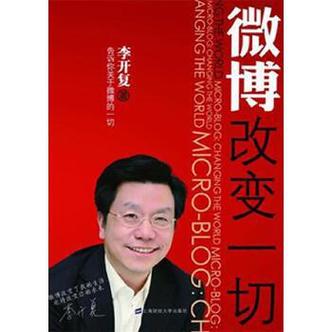



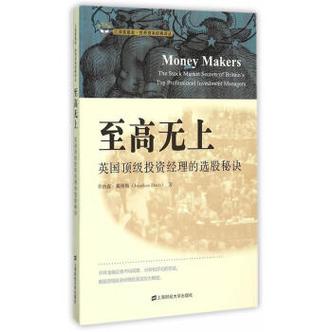


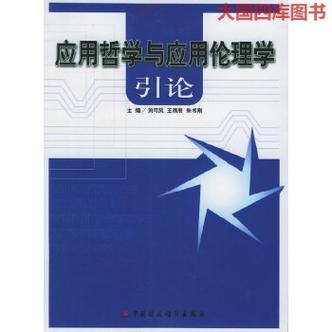


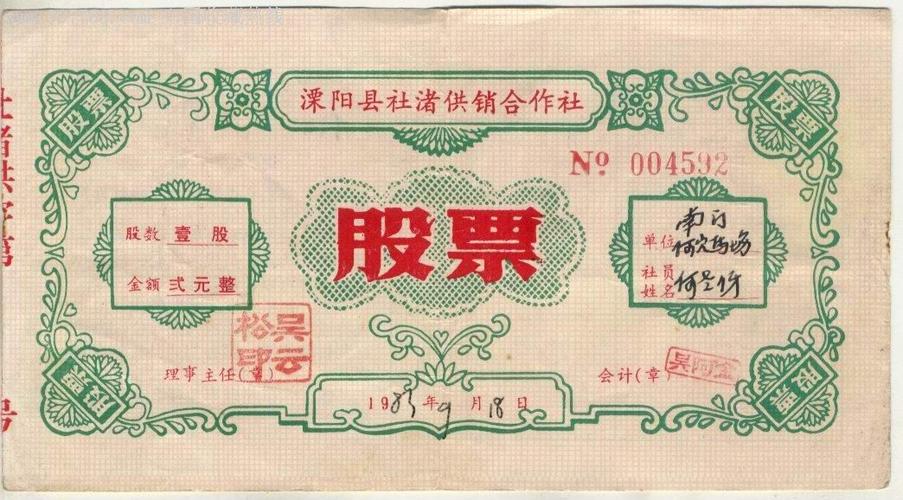

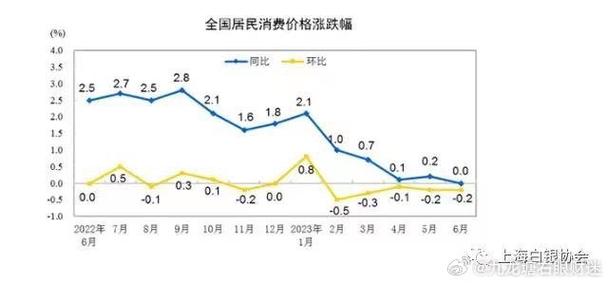

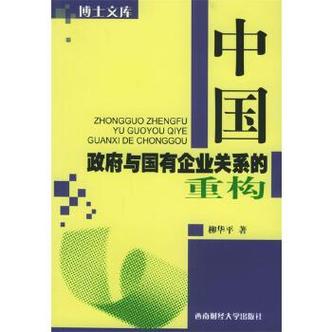

发布评论